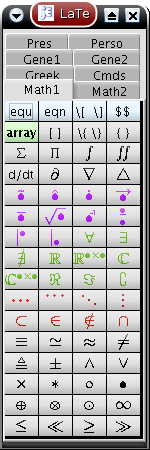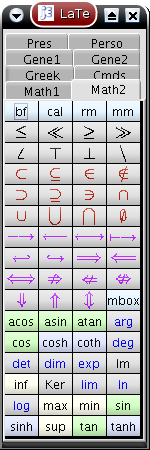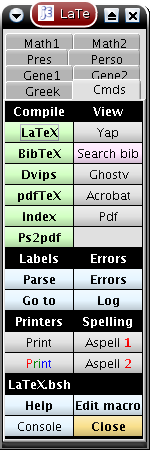A LaTeX macro bundle for jEditVersion 11-October-2007.
Presentation of the macro bundlejEdit is a free programmer's text editor written in Java. What is the LaTeX macro bundle for ? See the panel screenshots below or a general screenshot. The main macro (LaTeX.bsh) of this macro bundle is very similar to the jEdit Clipper and Xinsert plugins. It is expected to be more convenient because using tabs and icons, the number of visible commands is much larger, so, all commands can be attained with at most two mouse clicks. In addition, it is possible to invoke system (latex, pdflatex, aspell,....) or BeanShell (e.g., wizards) commands. This macro is divided into two files LaTeX.bsh and LaTeX.c (configuration file). All customizations are in the second file. The first file is independent of the language considered, for example, it can be used for HTML (it suffices to adapt the configuration file to HTML) instead of LaTeX.
Default button panels (KDE, Kunststoff look and feel)Buttons with title written in boldface (on light green or light blue background) correspond to macros invoked via LaTeX.bsh. Click these buttons for detailed information. The seventh panel will be referred to as the "commands panel".
All these tabs and buttons can be easily modified, for example, the above panels are concatenated here. The configuration file corresponding to the 8 panels is LaTeX.c available here in HTML.
InstallationFirst, you need jEdit 4.3pre9 or higher with Console plugin 4.3.2 or higher. The LaTeX.zip macro bundle has been tested on Solaris, Linux, Windows (2000 and XP), PC-BSD (not tested on the Mac) using jEdit 4.3pre9 with Console plugin version 4.3.2 and Java 6, however a bug (see below) still occurs at times. Of course, you also need a working installation of LaTeX with PDF, PostScript viewers and Aspell. Installation: Installing jEdit creates a directory .jedit in the home directory (e.g., C:\Documents and settings\foo\.jedit or $HOME/.jedit). The installation of the LaTeX macro bundle reduces to unzip the LaTeX.zip file in the subdirectory macros of .jedit. A sub-directory named LaTeX containing all files will be created. Configuration: From version of 4-June-2007, the configuration of the LaTeX.bsh macro (main macro of the LaTeX macro bundle) is performed automatically the first time it is invoked (Unix/Linux and Windows, not Mac). If this configuration is not okay, see below for details. Tool bar integration: You can invoke the main macro LaTeX.bsh from the jEdit Macros menu: Macros > LaTeX > LaTeX. All other macros appearing in this menu can be invoked via the main macro (buttons of the dialog). If you often use this macro bundle, you may add a button to the main tool bar (an icon is proposed in the goodies sub-directory). For adding this button: Utilities > Global options > Tool bar > + > Macros > LaTeX, then you can browse for choosing the icon from the same dialog. Personal panel: Explanations available here. Save somewhere your modifications of the LaTeX.c file for next updates of the macro bundle. Perl-based macros: Some actions ("Parse", "Errors", "Go to" of the commands panel, and the macro latexOpenBiblioInBrowser.bsh in the goodies sub-directory) use Perl. Perl is installed by default on most platforms. For Windows, you can get it from ActiveState (note that the Windows TeXLive installer installs Perl). Bug: sometimes the caret disappears (Unix/Linux), in most cases you can get it back simply by clicking the "Console" button of the commands panel. In some cases (some Linux distributions) the above trick is not sufficient as you need to close and reopen the dialog. In order to avoid this second problem, first, get rid of the java version specific to you distribution and install the latest JRE/JDK from Sun.
ConfigurationClick the button "Edit macro" of the command panel in order to open the configuration file LaTeX.c. Scroll down to the relevant area (around line 80) and define the 14 strings (from latexString to aspellString2) as illustrated below (select your system):
Getting startedIt is assumed that you are familiar with LaTeX. For a new project:
For navigation and for searching labels:
Note that all macros of the bundle can also be invoked from jEdit Macros menu.
Links
|